A Capital Idea: Capital Letters, Acronyms, and Accessibility

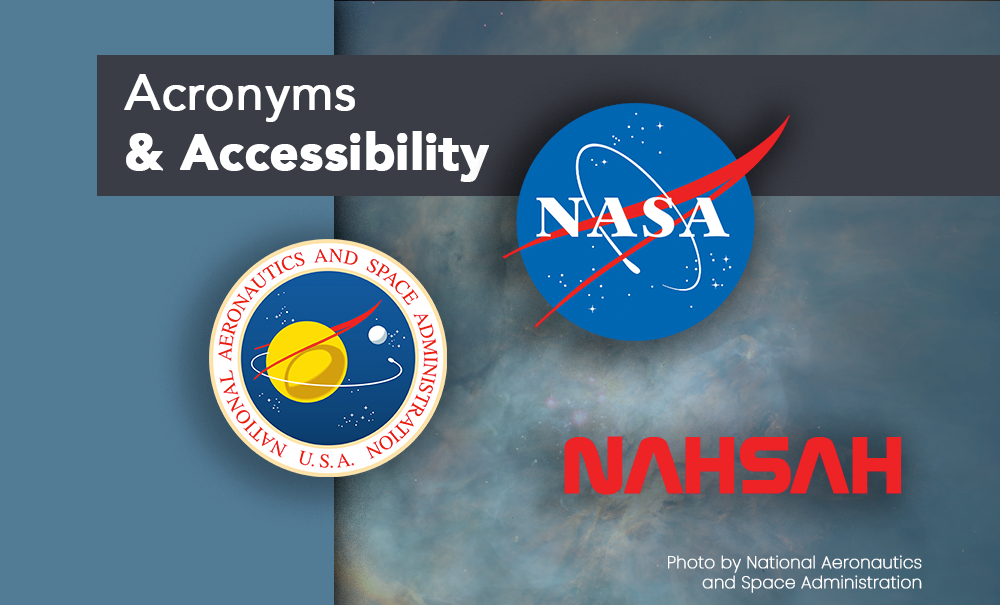
When you're reading something and come across a word entirely in capital letters, it's most likely an acronym. You might not have thought that this use of letters can become an issue for someone listening to a document. Acronyms can also pose difficulties for people who have difficulty remembering what each one means, especially if there are many acronyms in one document. Furthermore, these letter combinations can serve as stumbling blocks for any reader if they are unaware of the definitions.
Non-standard writing elements like acronyms can cause difficulties, and writers should take note. Here are a few best practices for capitalization use.
Expansion Text
It's never safe to assume that a reader already knows what your abbreviation means. You can use what's known as 'expansion text' during your first use of the acronym. For example, if I wanted to talk about the Web Content Accessibility Guidelines (WCAG), including the full name and the acronym in brackets ensures my reader knows the definition of this term. In further mentions of WCAG, I no longer need to write it out in full, as I have already ensured the reader has context already.
Another way that you can add an explanation for an acronym is by inserting a ScreenTip. A ScreenTip is a small text box that pops up when you hover over a hyperlinked piece of text. The text box explains the meaning of your acronym without being included in the text itself. Here's an easy way to add a ScreenTip to a Microsoft Word document without having it link out to an external webpage:
- Highlight the acronym
- Click on the 'insert' tab in the Word program menu (not the insert tab in your document) and then choose 'bookmark'
- Name the bookmark
- With the acronym still highlighted, press Ctrl+k
- Click on 'ScreenTip' and then enter the extended acronym
- Then press 'Place in this document', and select your named bookmark
- Press OK
Now, your acronym will include a piece of descriptive text while hovered over, allowing for an explanation without expansion text.
Include a Definition
If you must use an acronym, set it up so that a text bubble pops up with a definition when the reader hovers over your acronym. This consideration will help people remember the meaning and provide context. In Microsoft Word, you can do the following:
Helping Screen Readers with Acronyms
When a screen reader encounters an acronym, the program may attempt to read it out as if it were a word rather than pronouncing each letter separately. For example, a screen reader may try to read the United States (US) acronym as 'Us' rather than 'U S'. Put spaces or periods between each letter to prevent this issue. Use "U.S." instead to ensure that a screen reader can read each letter separately.
What if you would rather make sure the screen reader reads an acronym out as a word instead of reading each letter separately? For instance, the National Aeronautics and Space Administration (NASA) would want readers to hear "Nahsah" rather than "N A S A".
There is a way to ensure that assistive technology reads your word as intended. Microsoft Word has different styles to make words appear as capitals, but the program reads them as if they were lowercase.
- Write your acronym as a word in all lowercase letters
- Highlight the word, and a menu should appear above the word
- Click on 'Styles' and then 'Create a Style' from the drop-down menu
- Click 'Modify', then 'Format' and select 'Font' from the menu above
- Click the box labelled 'All Caps', and then press OK
Now, screen readers will read your acronym as a word rather than saying each letter. However, people looking at the text will see the word as an all-caps acronym.
You can use this word style to ensure that those looking at the text will see the acronym, and those hearing the text will get the correct pronunciation.
Conclusion
Acronyms and abbreviations are part of our language, and we often come across them on the Internet. They serve important purposes, shortening longer phrases to avoid needing to repeat them. An acronym, however, can unintentionally hide the information it's trying to convey. A reader may be unaware of the full definition, and a screen reader may be confused about how to "say" the term. Using the techniques mentioned above can enable you to gain all the benefits of using an acronym without any of the potential accessibility issues they may cause.
