Best Practices in Accessibility: Social Media

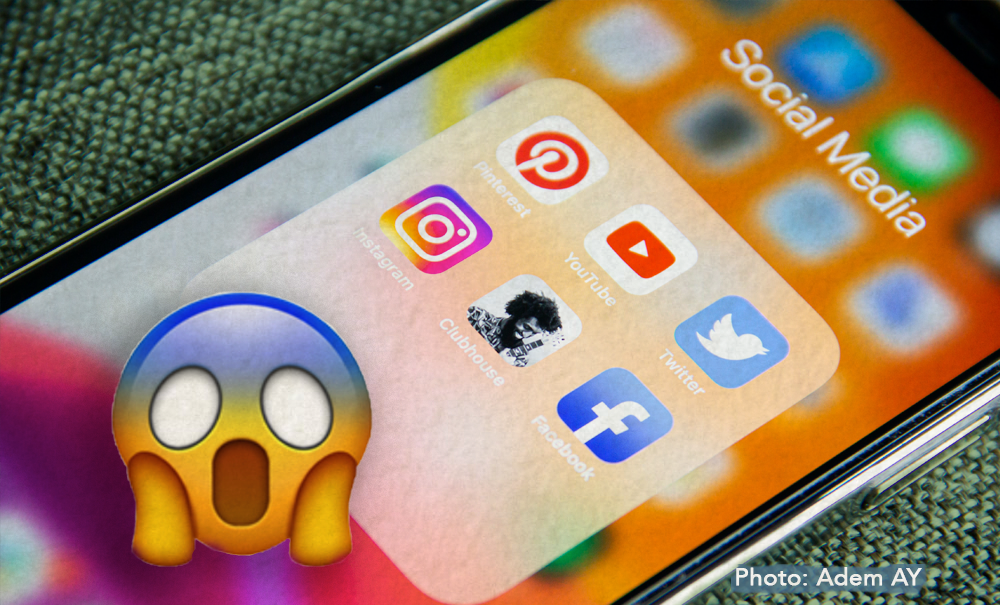
Social media platforms are becoming one of the primary ways brands interact with their potential customers. They are free and easily available, and each platform has a broad user base for you to reach. This user base also includes those of us with disabilities, who can sometimes have difficulty with your posts if they are not accessible. We've got some advice to offer before you make your next post, tweet, or share a photo with your followers. Remember to keep in mind that there are ways you can make sure your social media updates are as inclusive as possible.
Add Image Descriptions
You may already be familiar with Alt Text. This text is embedded in the code related to the image so that screen-reader users get an image description. However, these explanations can also be helpful to people who do not use screen readers. So, we recommend bringing the image description right into your post. You can add the additional text after everything else. All you do is contain the description within square brackets and add an 'ID:' or 'Image Description:' before your text. Here is an example:
[ID: A yellow sunflower sitting in a brown terracotta pot on a windowsill. It is a sunny day outside, with a blue sky through the window.]
The ID can be the same as your Alt Tag, and by adding both accessibility features, you'll make sure everyone has a way to take in the full context of what you have posted. So easy and so inclusive!
Use Emojis Rarely
Emojis are found all over social media and convey various emotions and concepts. Folks who use screen readers hear a description rather than see the emoji. Imagine hearing the same description over and over. " ��" becomes "Smiling face with sunglasses". "��" becomes "Nerdy face with thick horn-rimmed glasses and buck teeth" and so on. Occasionally using emojis is fine, but they can make your posts hard to follow when you use them all the time. Think about your screen-reading potential customers and try not to wear them down with smiles and wows. In return, you will get fewer “face palms”.
Use #CamelCase For Hashtags
As you probably already know, hashtags do not have spaces between the words. For some folks, it can be hard to figure out where one word starts and another ends. Thankfully, the accessibility community is good at finding answers to problems. You can help people read your hashtag more easily by capitalizing every word. This technique is nicknamed 'camel case'. Rather than using "#accessibilityinsocialmedia", for example, use "#AccessibilityInSocialMedia" to make each word easier to distinguish from another. Try to keep hashtags as short as you can regardless, and try not to use too many on the same post.
Quick Tips For Images
To make sure your pictures are accessibility-friendly, here are a few pointers to keep in mind before choosing the next image for your post: Keep colour contrasts in mind.
- Don't put text over a background without a good contrast in colour between the two. For more information on this point, check out our blog on Logos.
- Keep your font sizes large. You want your font large enough on the image so that folks can easily read it when the image is scaled down on a smaller screen such as a smartphone. Try to avoid the need to zoom in too far.
- Put text over a plain background. Try to lay your text over a solid-coloured background rather than anything with a pattern or design.
- Ensure that there are line breaks used throughout long blocks of text.
Add Captions to your Videos
Captions add a critical layer of accessibility to your videos. They assist people with cognitive disabilities in understanding the content. Captions also make the video inclusive for people who have hearing disabilities.
There are two types of captions for online videos:
- Open Captions are actually part of the video itself, and you cannot turn them off.
- Closed Captions are provided as an option, and you can choose to turn them on and off with the click of a button.
Generally, Closed Captions are the better option, as they give your viewers the choice of whether they would like them included. Closed Captions can also be read by those using screen readers. Note there is a difference between captions and subtitles. Captions have a transcription of the spoken words in the video and any other relevant sound cues. Together, these elements help to provide a complete understanding of the video. Facebook and YouTube enable you to add Closed Captions manually. You can also upload your transcript through a special file type (.srt). You can create these files in various programs, such as this one available for videos made with Adobe AfterEffects. You can also pursue captioning services, and professionals will add captions to your videos for a cost. Adding captions to your videos is a great step towards a more accessible internet.
If you would like to review your organization’s digital accessibility, please reach out to discuss an audit. Accessibility is good for business and should be part of your plan.
---------------------------------
Resources:
Emojipedia
Smiling Face with Sunglasses Emoji
VideoHive
Social Media Video Captions Import & Export SRT files from After Effects
| TAGS |
